How do I make a payment on Localgov?
When submitting a form on Localgov, you might be prompted to pay a fee, learn how to add and save a payment method.
How to Add a Payment Method on Localgov:
- Log into your Localgov account.
- Navigate to the form you need to submit.
- Fill out all of the required fields on all the pages of the form.
- On the last page of the form, the Preview page, once you have reviewed all of your form inputs and are ready to pay, click the Submit button.
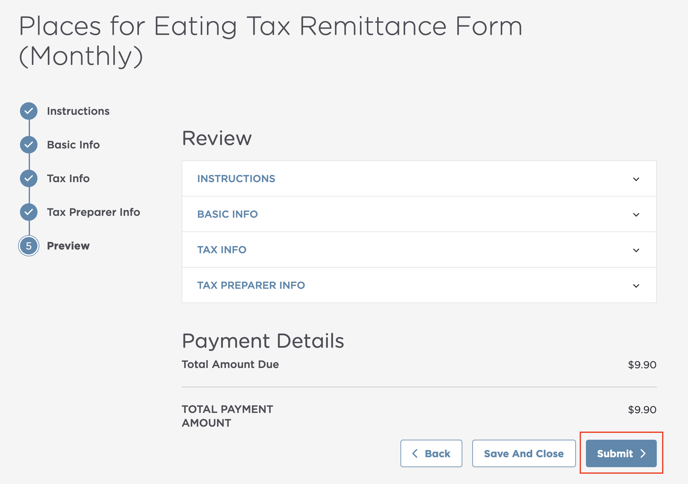
- Once you click Submit, you will be routed to the File and Pay page.
- To add a new payment method, click "New Checking Account/New Credit Card" under the Payment Method section.
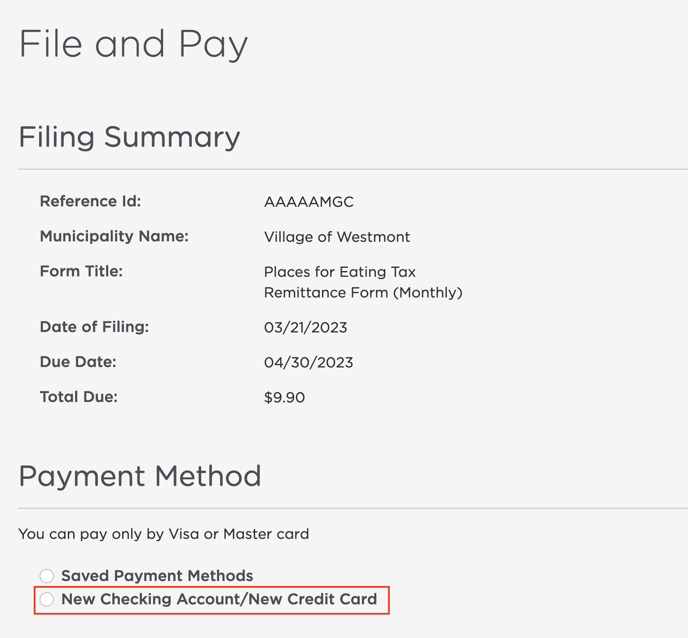
- Add your credit/debit card or connect your bank account through ACH by entering the required information.
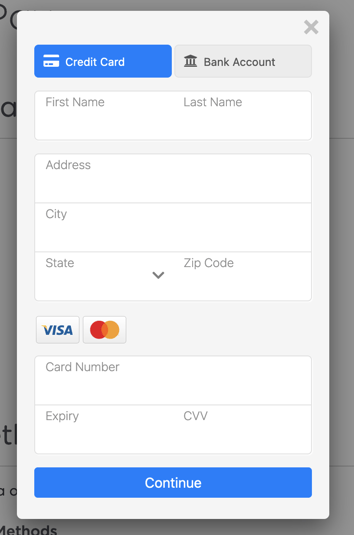
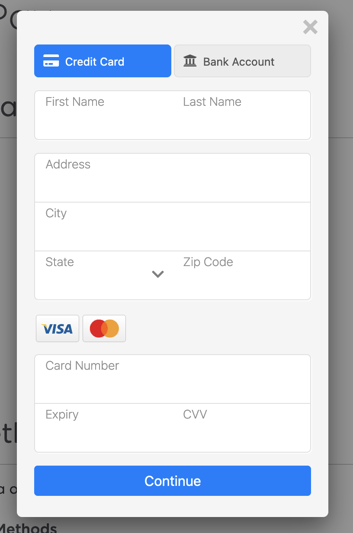
- Want to save time on your next form submission? Learn how to save your payment method for future use by reading the section below. Concerned about security? Learn about Localgov's online payment security measures here.
How to Save a Payment Method in Localgov:
- From step five in the first section, after you have added your new card or bank information, check the box to "Save this payment method for future use."
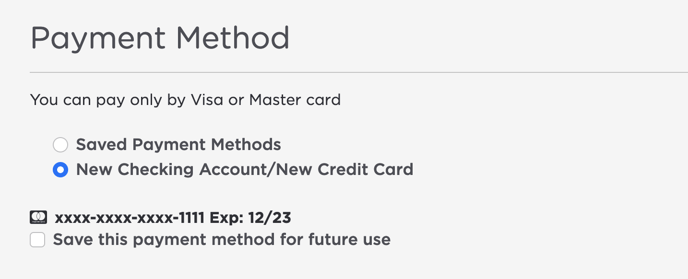
- Next time you submit a payment on Localgov you will be able to select the "saved payment method" option to save you time.
If your payment has been Declined, please contact Customer Service for assistance before attempting to resubmit this payment to assure a successful resubmission.
Concerns About Payment Security?
We understand that security and privacy is a major concern for businesses. That's why Localgov has taken full precautions to ensure complete compliance and security of our user's data online.
Read more about our online payment security and privacy measures in this help article.
If you need further assistance or have any questions, please contact Localgov Customer Service at (877) 842-3037 or email service@localgov.org.
![localgov-logo-white.png]](https://service.localgov.org/hs-fs/hubfs/localgov-logo-white.png?height=50&name=localgov-logo-white.png)