How do I reset my password on Localgov?
Learn how to reset your password on Localgov while logged in or logged out of your account.
How to reset your password while logged out of your Localgov account:
- Go to the Localgov sign in page.
- Click on the Forgot your Password text.
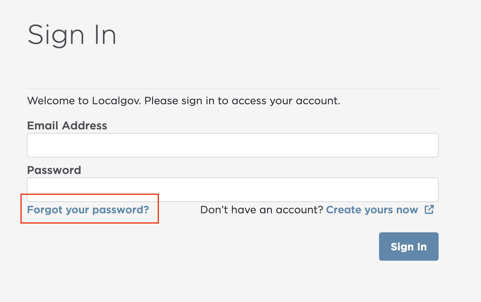
- You will then be required to type in your email associated with your account.

- Click the Submit button.
- Check your email for a message from service@localgov.org containing the reset password link. Click the link and follow the prompt on the webpage.
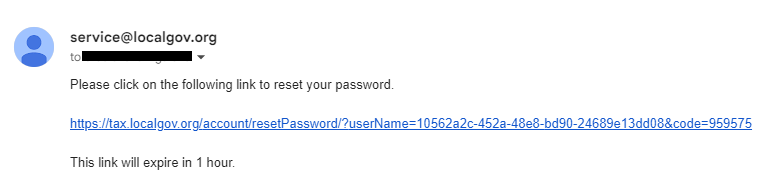
- You will then be required to enter a new password that should:
- Be at least eight characters long
- Contain an uppercase letter
- Contain a lowercase letter
- Contain a special character
- Contain a number
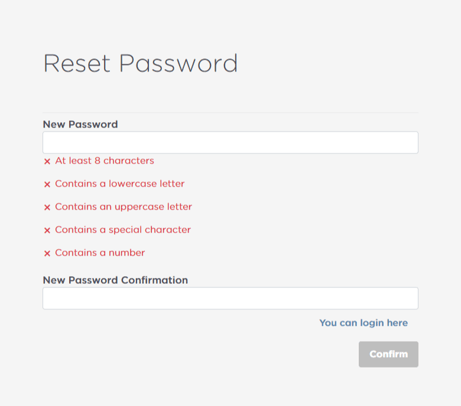
- Click the Confirm button.
- Then click Continue to log in with your new password.
How to reset your password while logged in to your Localgov account:
- While logged into your Localgov account, click the My Account button on the top right corner of your screen.
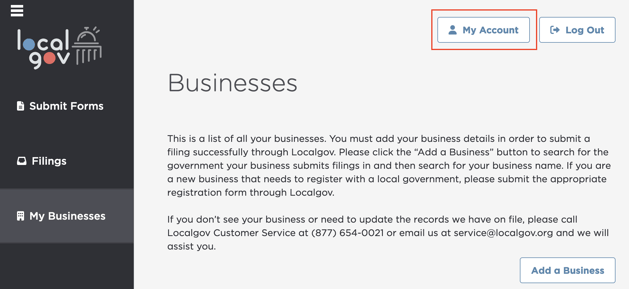
- Then click the Reset Password button.
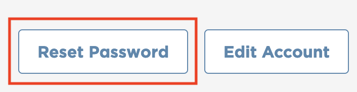
- Enter your old password and your new password. Your new password should:
- Be at least eight characters long
- Contain an uppercase letter
- Contain a lowercase letter
- Contain a special character
- Contain a number

- Confirm the new password by typing it into the input field.
- Click the Update button.
If you need further assistance or have any questions, please contact Localgov Customer Service at (877) 842-3037 or email service@localgov.org.
![localgov-logo-white.png]](https://service.localgov.org/hs-fs/hubfs/localgov-logo-white.png?height=50&name=localgov-logo-white.png)