How to resolve payment method issues
Delete your saved payment method and attempt to file again without saving the payment method.
If you are experiencing issues with your saved payment method, follow the steps below to resolve the issue.
Before proceeding, please identify if your account is with the new Localgov platform or the legacy Localgov platform. If you do not see your local government in the drop-down options when filing a form, you will know to sign into the other platform.
Before submitting your next payment, follow the instructions below and contact us if the problem continues.
- Close out the app and refresh your browser (Google Chrome is our preferred browser)
- Log into Localgov
- Go to My Account at the top of your page
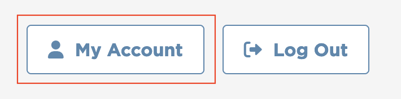
- Under Payment Methods expand Saved Bank Accounts
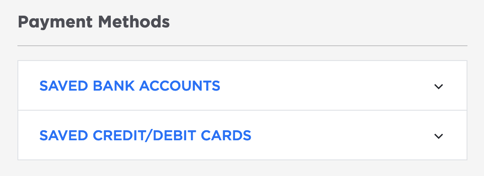
- Click Delete on the saved bank account.
- Attempt to file your form again:
- Fill out the required fields
- Click Preview
- Click File & Pay
- On the Pay and File page, under the Payment Method, select New Checking/Credit Card
- If the filing is successful, the payment method can be saved on your next filing attempt.
If your payment is Declined, these steps will not resolve this issue. Please contact Customer Service for assistance before attempting to resubmit this payment to assure a successful resubmission. You can contact Localgov Customer Service at (877) 842-3037 or email service@localgov.org.
![localgov-logo-white.png]](https://service.localgov.org/hs-fs/hubfs/localgov-logo-white.png?height=50&name=localgov-logo-white.png)