How do I submit an application on Localgov?
Learn how to successfully complete and submit the application form.
- Log into your Localgov account.
- Go to the Submit Forms page.

- Search or select from the drop-down, the local government you need to submit an application form for.
- Select the application form that you wish to submit. Please wait a moment while the form loads.
- A prompt will appear asking if you want to submit a Renewal or a New Registration form.
- If you select Renewal, a dialogue box will prompt you to search for your business or select it from the drop-down list. Only businesses associated with this specific local government will appear.
- Select your business and click Next.
- The form will pre-fill with your saved business information.
- If your business is not listed, click Add a Business to add it.
- If you select Renewal, a dialogue box will prompt you to search for your business or select it from the drop-down list. Only businesses associated with this specific local government will appear.
- If there are instructions on the first page, please read them thoroughly. If you have any further questions regarding the application form requirements, please contact Localgov Customer Service at (877) 842-3037 or email service@localgov.org.
- Fill out any required fields on every page of the form and click the Next button to proceed to the next pages.
- If you need to exit out of a form before you submit it, no problem! Simply click the Save and Close button at the bottom of your form and it will save your form as a draft. You can find your draft application on the Applications page. Click the Action Button or the three dots next to the Draft status and select Resume to continue submitting the application form.
- On the last Preview page, you will be able to preview all the form information that you entered before submitting. You can expand each section and click edit if you need to change any information.
- Once you have confirmed that all of the information and fees are correct click the Submit button.
-
If your application includes fees, you will be redirected to the File and Pay page. There, you can review the application summary and choose a payment method.
- To add a new payment method, click New Checking Account/Credit Card. You will be able to add a credit or debit card as well as connect your bank account for ACH payments. The fees for transactions vary for every local government.
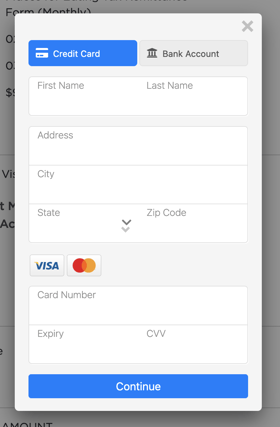
- You can also save a payment method to use for future filings.
- If you exit out on this page before submitting a payment, you will be able to continue to pay for the application by navigating to the Application page and finding the application you would like to complete a payment for. Click the Action Button or the three dots next to the Submission Payment Required status and select Pay Now.
- To add a new payment method, click New Checking Account/Credit Card. You will be able to add a credit or debit card as well as connect your bank account for ACH payments. The fees for transactions vary for every local government.
- When you are ready to submit your payment, agree to the terms and conditions and click the Finish and Pay button.
- You will be redirected to a confirmation page for your submitted payment.
- A PDF invoice of your application will be emailed to your account's email address.
- You can print the page from the Application Submitted page.
- Click the Close button to close out of the confirmation page.
- To view the status of your application, navigate to the Applications page.
If you need further assistance or have any questions, please contact Localgov Customer Service at (877) 842-3037 or email service@localgov.org.
![localgov-logo-white.png]](https://service.localgov.org/hs-fs/hubfs/localgov-logo-white.png?height=50&name=localgov-logo-white.png)